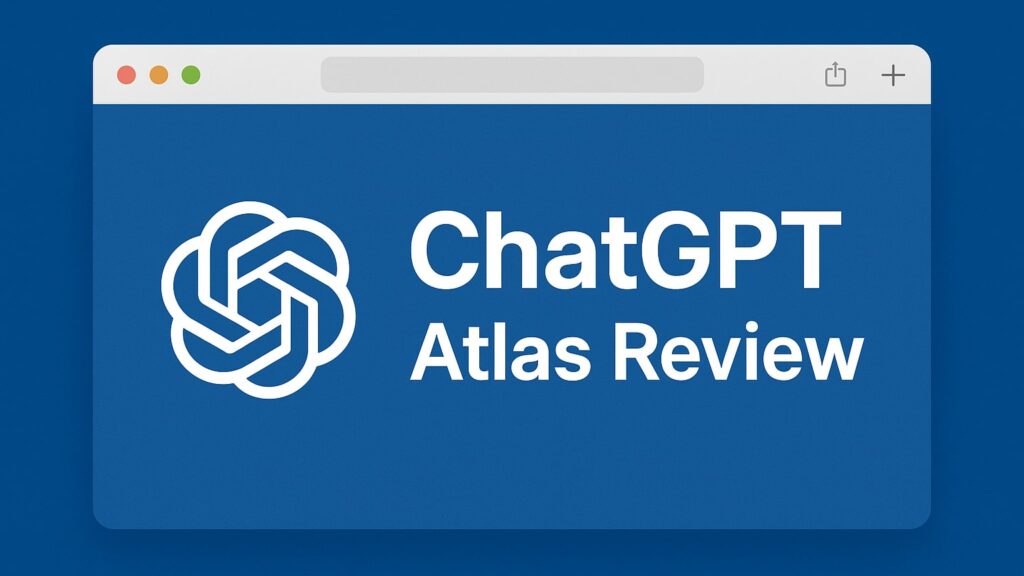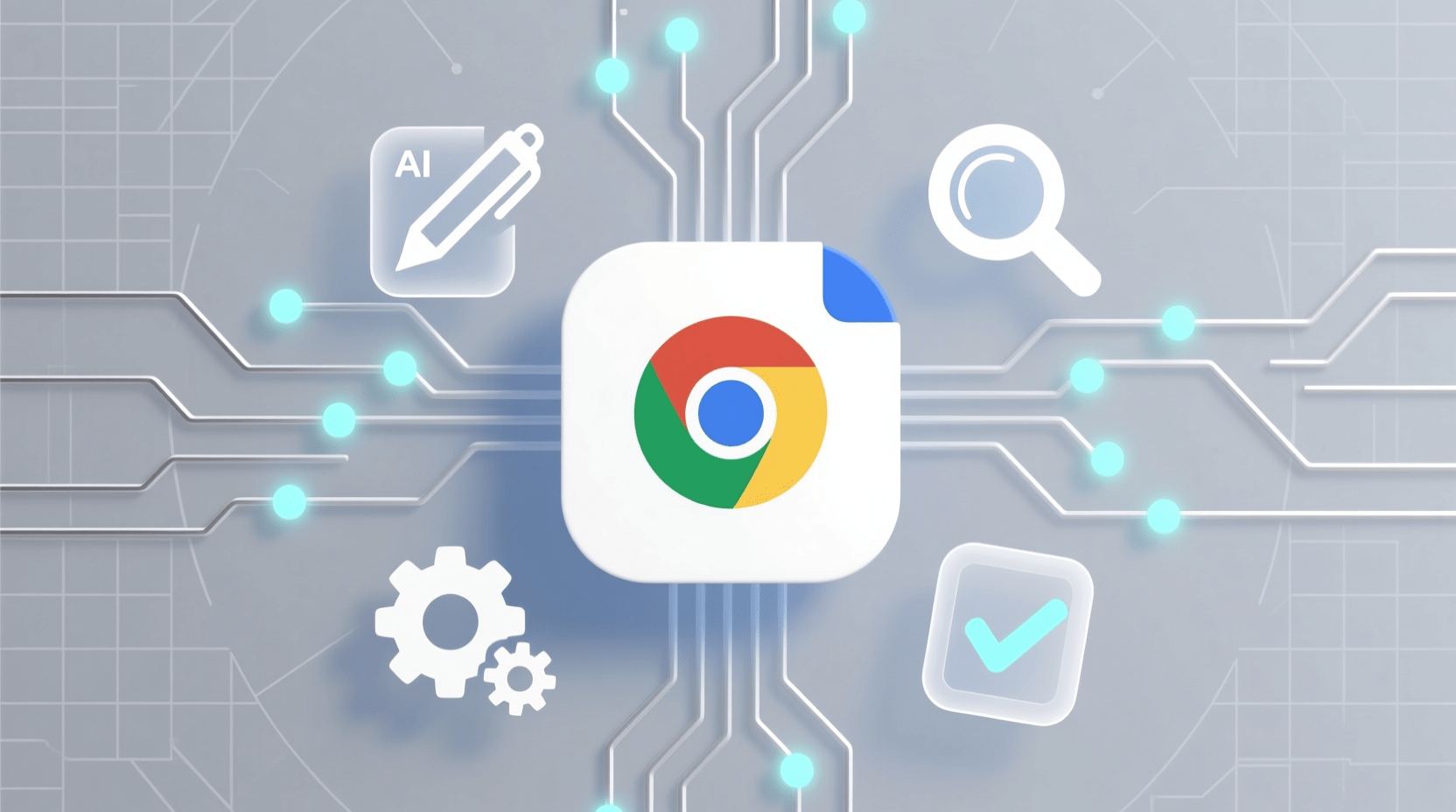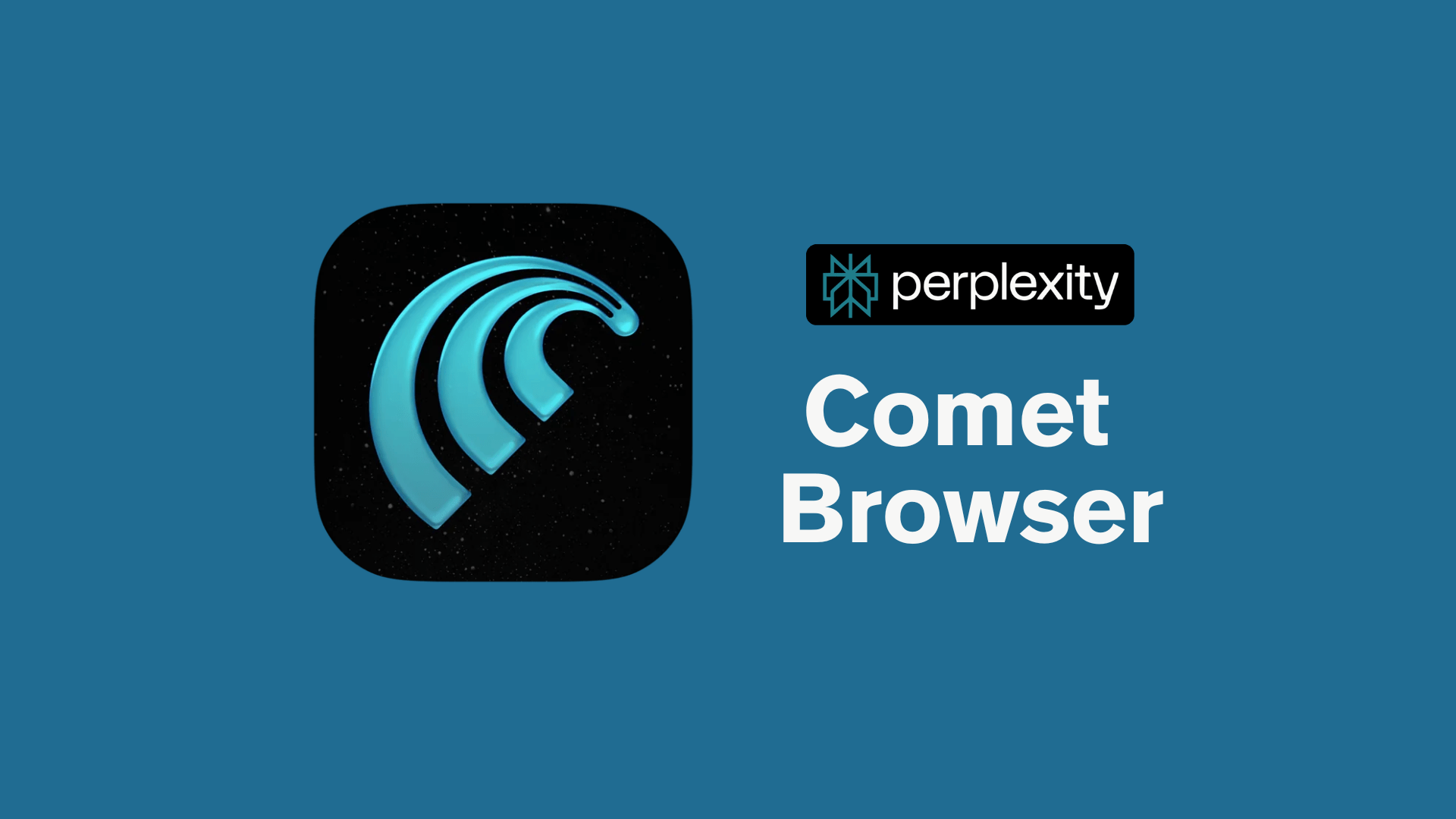OpenAI has taken a big step by turning ChatGPT into a full web browser called the ChatGPT Atlas Browser. Launched in late October 2025, Atlas changes how we browse by placing AI at the centre of the experience. Instead of typing into Google and scrolling through long lists of links, you can talk to your browser and get direct, clear answers.
Atlas is not an extension or a plugin. It is a full browser built on Chromium with ChatGPT integrated into every part of it. From AI powered search to contextual help and light automation, Atlas aims to make your browsing faster, smarter, and more interactive.
In this review, we will explore what ChatGPT Atlas Browser offers, how it performs, where it shines, where it still needs work, and whether it truly represents the future of web browsing.
What is ChatGPT Atlas Browser?
ChatGPT Atlas is OpenAI’s first full AI powered browser. You can think of it as Chrome and ChatGPT combined into one smooth experience.
You can browse normally, ask natural language questions, highlight text to get explanations, or even let the AI handle tasks like planning a trip or adding items to your cart. Everything happens inside one unified interface.
Atlas also changes how search works. Instead of giving you long lists of links, it starts with an AI generated answer that summarises the information you need. If you want more details, you can switch to the search tab to view regular links, images, and videos.
It is built for users who want more interaction and less time jumping through multiple tabs.
Release and Availability
OpenAI officially launched Atlas on October 21, 2025. Right now, it is available only for macOS users. Versions for Windows and mobile platforms like Android and iOS are expected soon.
Atlas is free to download and works with all ChatGPT account types, including Free, Plus, Pro, and Business.
There is one limitation to note. Agent Mode, the feature that allows the AI to perform tasks on the web for you, is available only for paid users on the Plus, Pro, or Business plans.
If you are on the free plan, you can still browse, search, and chat with the AI as usual, but you will not have access to the full automation features yet.
Try ChatGPT Atlas Now!
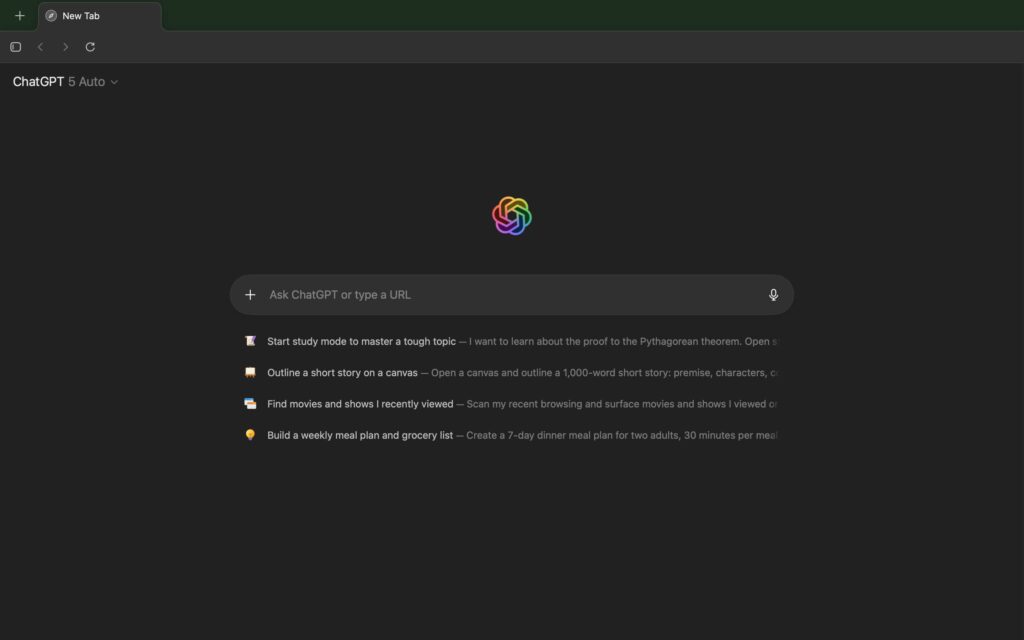
Key Features and How They Work in ChatGPT Atlas Browser
ChatGPT Atlas comes with several AI powered features that change how you browse the web. Each feature is designed to save time, reduce manual work, and make your browsing more interactive. Instead of switching between tabs, apps, and tools, Atlas brings everything into one place.
Here is a clear look at the main features and how they work in everyday use.
1. AI-Powered Search
Atlas changes how web search works. Instead of giving you a long list of links, it starts by generating a clear, conversational answer using ChatGPT.
For example, if you type “best restaurants in Coimbatore,” Atlas will first show a short written summary. After that, you can open the Search tab to view map results, website links, images, or videos.
This AI first approach makes search fast, personal, and direct. It is especially helpful when you want quick answers or short research summaries.
2. Ask ChatGPT Sidebar
The Ask ChatGPT sidebar is one of the most helpful features in Atlas. When you are on any webpage, you can open the sidebar on the right, highlight text, and ask ChatGPT to summarise it, explain it, or even fact check it.
This feels very useful when you are reading long articles, technical documents, or news stories. It helps you understand the content faster without switching tabs or searching manually.
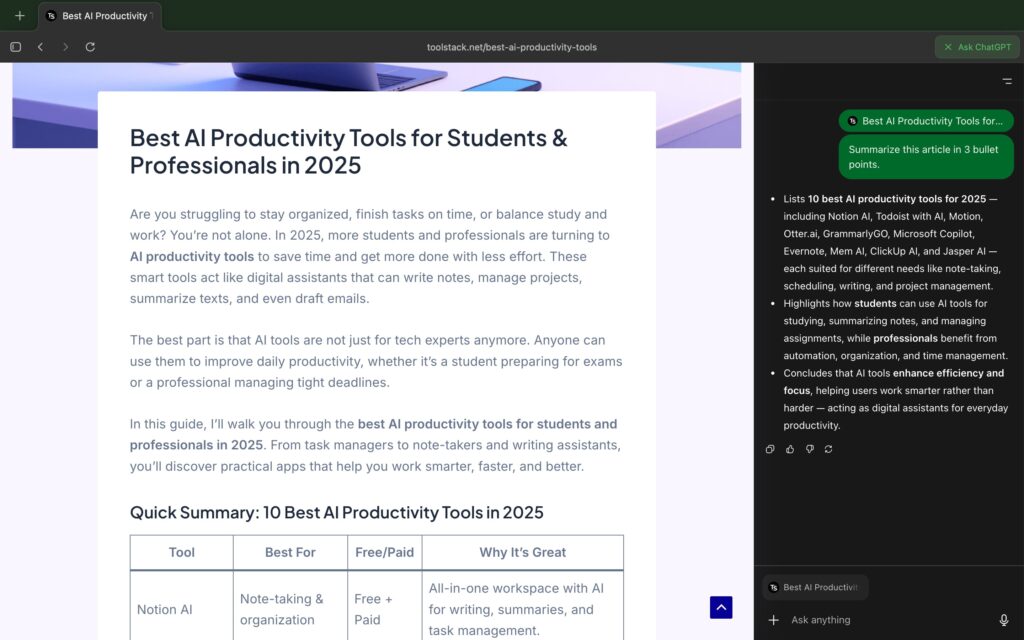
3. Browser Memories (Contextual Recall)
Atlas includes an optional memory feature that you can turn on if you want a more personalised browsing experience. When enabled, ChatGPT can remember small details from your browsing, such as topics you searched or websites you visited.
These memories help Atlas give better suggestions later. For example, it can remind you of a previous query or point you to related pages without you searching again.
All memories stay inside your ChatGPT account. You can review them, delete them, or switch the feature off anytime you prefer full privacy.
4. Agent Mode (Automation)
Agent Mode is the most ambitious feature in Atlas. It allows the AI to perform actions on the web for you instead of just giving answers.
You can ask Atlas to do tasks like:
- “Find me a flight to Mumbai next weekend”
- “Suggest a laptop under 60000 rupees”
- “Add rice and cooking oil to my cart on Amazon India”
When you give these commands, ChatGPT starts browsing automatically. It opens tabs, visits websites, and gathers the information you need.
However, this feature is still developing and not fully reliable yet. Some tasks take longer than doing them manually, and sometimes the AI may think it completed a step even when it did not. For now, Agent Mode works best for simple tasks rather than sensitive or complex actions.
5. Familiar Chromium Experience
Atlas is built on Chromium, the same engine used by Chrome and Edge. Because of this, the browser feels familiar from the moment you open it.
You can bring over your bookmarks, history, and saved passwords with one click. You can also install your favourite Chrome extensions such as Grammarly, uBlock, or password managers.
So even though Atlas is a new browser, you do not lose any comfort or productivity. It works just like the browsers you already use, but with AI woven into the experience.
6. Privacy Controls
Atlas includes a clear privacy toggle right in the address bar. You can switch it on or off to control when ChatGPT can read or analyse the page you are viewing.
By default, Atlas does not use your browsing data to train OpenAI’s global models. All the context stays inside your personal session unless you decide to share it.
You also get an Incognito Mode. When you turn it on, Atlas logs you out of ChatGPT and stops the memory feature from saving anything. This gives you more control when you want a private browsing session.
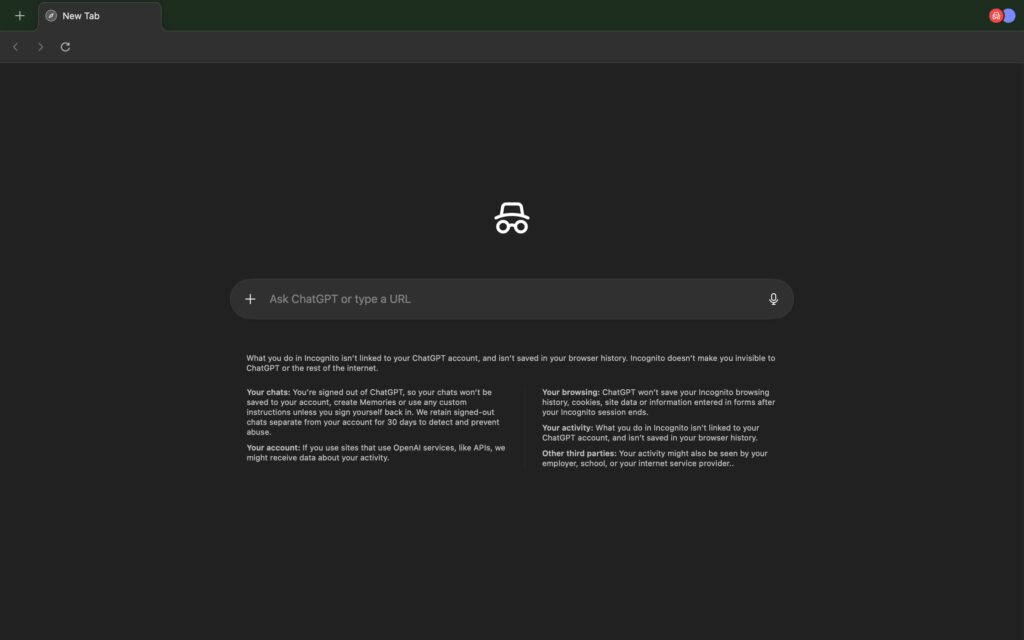
User Interface and Design
Atlas has a clean, modern, and minimal interface. It looks a lot like Chrome, but it feels smarter because the AI sits at the center of the experience.
When you open a new tab, you will see:
- A large ChatGPT logo in the middle
- A single input box that says “Ask ChatGPT or type URL”
- Suggested prompts such as “Plan a weekend trip” or “Find best laptops 2026”
Your ChatGPT chat history appears on the left, and on the right you can open the Ask ChatGPT sidebar with one click.
The layout is simple and distraction free. There are no ads, popups, or unnecessary widgets. Everything is designed to help you get answers faster and browse without clutter.
Performance and Responsiveness
Atlas performs surprisingly well for a first release. Since it runs on Chromium, everyday browsing feels fast and stable. Websites load quickly, pages scroll smoothly, and video playback works without any lag.
Search responses take a little longer than Google because Atlas first generates a natural language answer using ChatGPT. However, the delay is small, usually around one to three seconds.
Here is what many early reviewers noticed:
- Atlas feels clean, lightweight, and responsive
- Regular browsing and streaming work without issues
- Agent Mode can feel slow during multi-step tasks like filling online carts
- Sometimes the AI misunderstands instructions or produces incorrect results
To put it simply, normal browsing and ChatGPT queries run very well. The automation features work, but they still need more improvement before they feel completely reliable.
Pros and Cons in ChatGPT Atlas AI Browser
Pros
- Instant answers: AI generated responses help you find information faster than traditional search.
- Contextual browsing: ChatGPT understands what is on your screen and gives more relevant explanations.
- Familiar layout: The interface feels like Chrome, so you can start using it without any learning curve.
- Automation potential: Agent Mode shows how future browsing could work with AI handling multi-step tasks.
- Free to try: Anyone with a ChatGPT account can download and use Atlas on macOS.
Cons
- Mac only for now: Windows and mobile versions have not been released yet.
- Agent Mode is unreliable: Some tasks run slowly or stop before completing.
- Limited search depth: Atlas displays only a small set of links after the AI summary.
- Privacy concerns: The memory feature may feel uncomfortable for users who prefer more control.
- Not a full replacement: For complex workflows, heavy research, or business tasks, you may still need a traditional browser.
Privacy and Security Concerns
Atlas gives you good control over what the AI can see and remember, but there are still a few security issues you should keep in mind.
Researchers have pointed out that prompt injection attacks, where a malicious website tries to trick the AI into revealing information, may affect Agent Mode. Because of this, OpenAI advises users not to use Atlas for sensitive or financial tasks right now.
It is always safer to double check any booking, purchase, or form submission that the AI completes on your behalf. If you want a private session, use Incognito Mode. If you enable the memory feature, make sure you clear or review your saved memories from time to time.
These steps help you stay in control while still enjoying the benefits of AI powered browsing.
Who Should Try ChatGPT Atlas?
Atlas works best for people who already rely on ChatGPT and want it built directly into their browsing experience. It is a great fit for students, writers, and researchers who frequently summarise or analyse online content. If you use a Mac and enjoy trying the latest AI tools, you will likely enjoy using Atlas.
You may want to wait before switching if you use Windows or mobile devices, since those versions are not available yet. It is also better to hold off if you need automation that works perfectly every time or if you often handle sensitive or business critical information.
Final Thoughts
ChatGPT Atlas feels like a major step forward in how we browse the internet. It turns the browser into a real conversation partner, where the AI does not stay hidden inside a chat box but becomes part of every page you open. This makes everyday research faster, smoother, and more personal.
The experience is easy to understand, and the browser runs surprisingly well for its first public release. Features like the Ask ChatGPT sidebar and instant AI answers add real value, especially if you read or compare information often.
Still, Atlas is not perfect. The automation tools need more refinement, the search results are not as deep as traditional search engines, and the privacy settings demand careful attention. It is not ready to replace Chrome for every user, but it clearly shows what the future of browsing will look like.
If you use a Mac and want to see how AI-powered browsing feels in real life, ChatGPT Atlas is definitely worth trying. It gives you a preview of the next generation of web browsers and how AI will shape the way we explore the internet.
Related: If you want a browser with stronger agent automation, try our Perplexity Comet Browser review.
Frequently Asked Questions (FAQs)
Yes. It is free to download and use, but automation features need a paid plan.
Not yet. It is available only on macOS for now.
Yes, through Agent Mode, but it can be slow or unreliable sometimes.
Yes. Since it is built on Chromium, Chrome extensions work.
It is better not to use it for financial or confidential tasks yet.